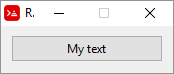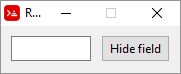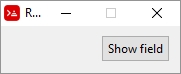GUI - Create views programmatically
VID is the graphical dialect of Red. All the GUI commands (base, across, style, etc) are VID code.
FACE TREE - the object! of a graphical view. view and show.can only display this object!
LAYOUT transforms any block containing VID code into a face tree.
VIEW transforms (if needed) a block of VID code into a face tree and display it as a GUI.
SHOW displays a face tree. It can display a layout (or even a view), but it cannot display a GUI out of a block of VID code. Inside a VID block, it updates a face, however, on Red, unlike Rebol, that update is automatic unless you change settings on system/view/auto-sync?, as explained here.
So, the argument for view is just a block of VID code and you can change it:
Red[needs: view]
board: []
append board [below button "Quit" [quit] field ]
view board
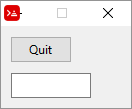
Using external variables as facets for a view
The built-in function compose evaluates things inside parentheses and you may "pass" parameters to view using it:
Red [needs: view]
txt: "My text"
size: 150
view compose [ button (txt) (size)]
Changing a GUI from the GUI itself
If the GUI is created from a block with compose and then rendered by view, any change in the values in the block is reflected on the GUI "on the fly":
Red[needs: view]
board: compose [
a: box blue 50x50
button "Move blue box" [a/offset: (a/offset: a/offset + 5x0)]
] ; every click increases position of blue box
view board
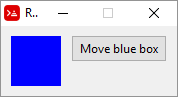 few clicks →
few clicks → 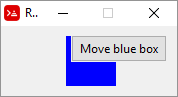
Hiding/showing faces
Faces have the attribute visible? that can be changed from true (default) to false to hide a face. In the following script, click the button to toggle on and off the visibility of the field:
Red [needs: view]
view [
f: field
button "Hide field" [f/visible?: not f/visible?]
]
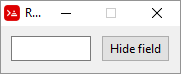 click →
click → 
An elegant example (by Toomas Vooglaid):
Red[needs: view]
view [
f: field
button "Hide field" [
face/text: pick [
"Hide field" "Show field"
] f/visible?: not f/visible?
]
]