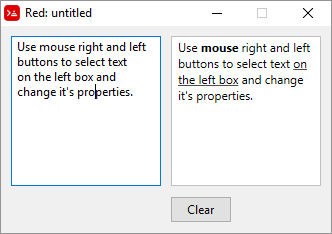GUI - Rich text
Red wiki on rich-text
VID DLS rich-text
rich-text is a face that can display text in italic, bold, color and with different font sizes. I believe there are two ways of passing the parameters to a rich-text:
First method, using with :
Red[needs: view]
view [
rich-text 150x50 "Little example of rich-text" with [
data: [1x6 italic 8x7 bold 16x2 168.168.168 18 19x9 255.0.0 8]
]
]
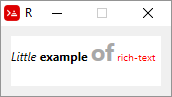
Explaining first method:
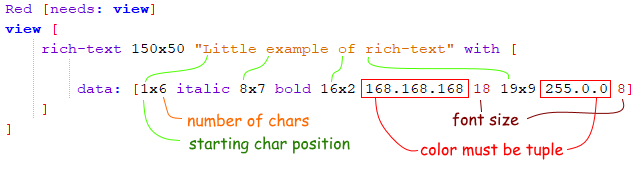
If you don't want to use tuples for colors, you could change the data line to:
data: reduce [1x6 'italic 8x7 'bold 16x2 gray 18 19x9 red 8]
Second method, using function! rtd-layout
rtd-layout returns a rich-text face from a RTD source code. I believe it is simpler, and allows you to use rich-text from external sources, but you should read the draw chapter first, and remember to use compose/deep in view. compose evaluates things in parentheses, and it is used to "bring" outside Red code into the view dialect block, and must have the /deep refinement because the parentheses are nested inside brackets.
Red[needs: view]
myrtf: rtd-layout [i "This " /i b "uses " /b red font 14 "rtd-layout" /font]
view compose/deep [
rich-text 200x50 draw [text 0x0 (myrtf)]
rich-text 200x50 draw [text 20x10 (myrtf)] ;the pair! locates the text
]
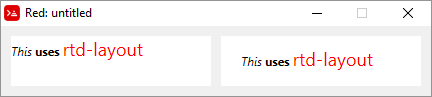
Please take a look at Toomas Vooglaid's rich-text examples page. With his kind permission, I added a few below. Toomas also has an excellent gist with a variety of Red examples on many topics.
Red [
Author: "Toomas Vooglaid"
]
view [rich-text 200x50 "Little example of rich-text" with [
data: [1x6 italic 8x10 bold 16x2 168.168.168 19x9 255.0.0 18]]
]
rb: rtd-layout [i "And " /i b "another " /b red font 14 "example" /font]
view compose/deep [rich-text 200x50 draw [text 0x0 (rb)]]
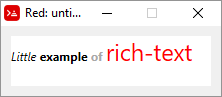
Red [
Purpose: {Relatively simple rich-text demo}
Help: {Enter text. Select some text, choose formatting from contextual menu (alt-click).
Press "View" to see formatting, "Text" to return to text editing, "Clear" to clear formatting.}
]
count-nl: func [face /local text n x][
n: 0 x: face/selected/x
text: copy face/text
while [all [
text: find/tail text #"^/"
x >= index? text
]][
n: n + 1
] n
]
view compose [
src: area wrap with [
menu: ["Italic" italic "Bold" bold "Underline" underline]
]
on-menu [
nls: count-nl face
append rt/data reduce [
as-pair face/selected/x - nls face/selected/y - face/selected/x + 1 event/picked
]
]
at 16x12 rt: rich-text hidden with [
data: copy []
size: src/size - 7x3
line-spacing: 15
]
below
button "View" [
if show-rt: face/text = "View" [rt/text: copy src/text]
face/text: pick ["Text" "View"] rt/visible?: show-rt
]
button "Clear" [clear rt/data]
]
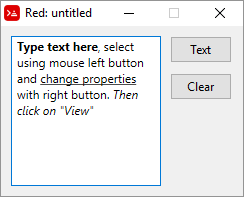
Red [
Purpose: {Relatively simple rich-text demo}
Help: {Select some text in first box, choose formatting from context-menu (alt-click).
"Clear" clears formatting.}
]
count-nl: func [face /local text n x][
n: 0 x: face/selected/x
text: copy face/text
while [all [
text: find/tail text #"^/"
x >= index? text
]][
n: n + 1
] n
]
view compose [
below src: area wrap with [
menu: ["Italic" italic "Bold" bold "Underline" underline]
]
on-menu [
nls: count-nl face
append rt/data reduce [
as-pair face/selected/x - nls face/selected/y - face/selected/x + 1 event/picked
]
]
on-key [rt/text: face/text rt/data: rt/data]
return
pnl: panel white with [
size: src/size
draw: compose [pen silver box 0x0 (size - 1)]
pane: layout/only compose [
at 7x3 rt: rich-text with [
size: src/size - 10x6 data: copy []
]
]
]
button "Clear" [clear rt/data]
]