Draw
Very good information also in red-by-example. and in the Red documentation.
Draw is used to create 2D graphics. Like PARSE and VID, Draw is a DSL, that is, a dialect of Red, a language within a language.
To use draw, you must also use VID, so every script that uses draw must have a view block, and within the view block, one must have a base face to draw on. The following examples show all the basic shapes of draw.
Remembering:
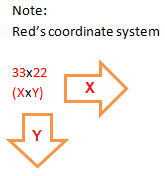
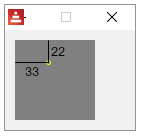
DRAW line
Red [needs: view]
view [
base draw [line 60x10 10x60]
]
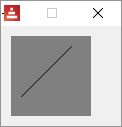
Red [needs: view]
view [
base draw [line 60x10 10x60 60x60 60x40]
]
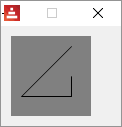
The importance of native! compose for DRAW
Suppose you want to perform evaluations on DRAW arguments, like:
Red [needs: view]
view [
base draw [line 60x10 (2 * 10x30)]
]
This is a very common situation, but Red will give you an error because DRAW does not evaluate expressions.
So you need to use compose, most commonly with the refinement /deep , to achieve that.
Red [needs: view]
view compose/deep [
base draw [line 60x10 (2 * 10x30)]
]
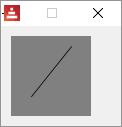
DRAW is part of the face object!
Open the Red GUI console ant type view/no-wait [a: base draw [line 60x10 10x60]] . Then type ? a. You will see a lot of data about the object a, among them you will see:
>> view/no-wait [a: base draw [line 60x10 10x60]]
== make object! [
type: 'window
offset: 636x360
size: 130x100
text: "Red: untitled"
...
>> ? a
A is an object! with the following words and values:
type word! base
<...>
<...>
draw block! length: 3 [line 60x10 10x60]
on-change* function! [word old new /local srs same-pane? f saved]
on-deep-change* function! [owner word target action new index part]
So you may access the draw block using path!:
>> a/draw
== [line 60x10 10x60]
This is very important for animation - programmatic drawing.
DRAW triangle
Red [needs: view]
view [
base draw [triangle 10x10 50x50 50x10]
]
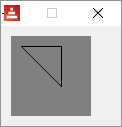
DRAW box
Red [needs: view]
view [
base draw [box 10x10 50x50]
; top left bottom-right
]
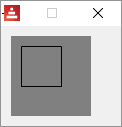
with a rounded corner:
Red [needs: view]
view [
base draw [box 10x10 50x50 10]
; top left bottom-right corner-radius
]
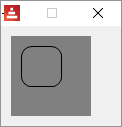
DRAW polygon
Red [needs: view]
view [
base draw [polygon 10x10 30x10 40x20 30x30 10x50]
; it closes the polygon automatically
]
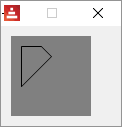
DRAW circle
Red [needs: view]
view [
base draw [circle 40x40 30]
; center radius
]
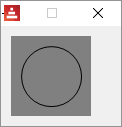
ellipse mode:
Red [needs: view]
view [
base draw [circle 40x40 30 15 ]
; center radius-x radius-y
]
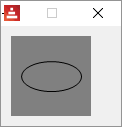
DRAW ellipse
The ellipse is drawn within an imaginary rectangle. The arguments are the box top-left point and the other corner's point
Red [needs: view]
view [
base draw [ellipse 10x10 20x50]
]
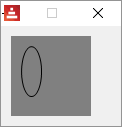
DRAW arc
Draws the arc of a circle from the provided center (pair!) and radius (also a pair!) values. The arc is defined by two angles values in degrees. An optional closed keyword can be used to draw a closed arc using two lines coming from the center point.
Red [needs: view]
view [
base draw [arc 40x40 20x20 45 180]
; center radius-x/radius-y start angle finish angle
base draw [arc 40x40 30x30 0 290]
base draw [arc 40x40 20x40 0 270]
base draw [arc 40x40 20x20 45 180 closed]
]
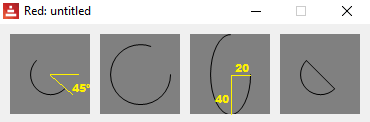
DRAW curve
Draws a Bezier curve from 3 or 4 points:
- 3 points: 2 end points, 1 control point.
- 4 points: 2 end points, 2 control points.
The 4 points option allow more complex curves to be created.
Red [needs: view]
view [
;first we just show 4 points:
base draw [circle 10x60 1 circle 25x15 1 circle 40x15 1 circle 70x60 1]
;then the curves:
;4 points- startpoint controlpoint1 controlpoint2 endpoint:
base draw [curve 10x60 25x15 40x15 70x60]
;3 points- startpoint controlpoint endpoint:
base draw [curve 10x60 25x15 70x60]
]
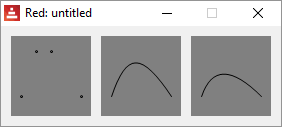
Bezier curves have a start point, an endpoint and one or two control points. If it has one control point its a quadratic Bezier, if it has two control points its a cubic Bezier.
The following animated gifs were made by Phil Tregoning and released to public domain (thank you) at Wikimedia Commons. If you can't see the animation, check the page on Wikipedia about Bezier curves :
Quadratic Bezier:
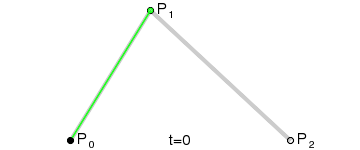
You should also check out this great interactive demonstration.
Cubic Bezier:
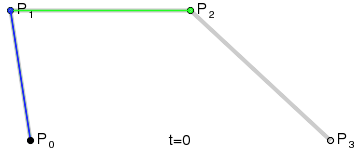
DRAW spline
Constructs a curve that follows a sequence of points.
Red [needs: view]
view [
;first we just show 4 points:
base draw [circle 10x60 1 circle 25x15 1 circle 40x15 1 circle 70x60 1]
;then the splines:
base draw [spline 10x60 25x15 40x15 70x60]
base draw [spline 10x60 25x15 40x15 70x60 closed]
]
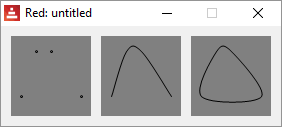
DRAW image
Paints an image using the provided information for position and width.
Red [needs: view]
; image command expects a image! not a file!
; so you must first load the file
picture: load %smallballoon.jpeg
view [
base draw [image picture]
base draw [image picture 30x30]
base draw [image picture 30x30 70x70]
base draw [image picture crop 30x30 60x60]
base draw [image picture 5x5 crop 30x30 60x60]
]
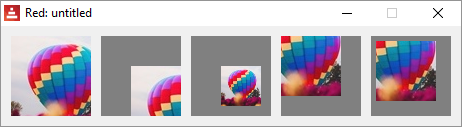
There is also a color command (key color to be made transparent) and a border command, but I couldn't make those work yet.
;base draw [image picture 30x30 70x30 30x70 70x70]
;base draw [image picture 30x30 70x70 red]
;base draw [image picture 30x30 70x70 blue border]
DRAW text
Red [needs: view]
view [
base draw [text 40x40 "hello"]
]
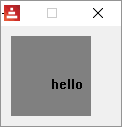
DRAW font
?
DRAW anti-alias
Anti-aliasing gives nicer visual rendering, but degrades performance. It can be set on (default) or off.
Red [needs: view]
view [
base draw [
anti-alias off
text 10x5 "No"
text 10x15 "anti-alias"
circle 40x50 20
ellipse 10x60 60x15
]
base draw [
anti-alias on ; this is the default
text 10x5 "With"
text 10x15 "anti-alias"
circle 40x50 20
ellipse 10x60 60x15
]
]
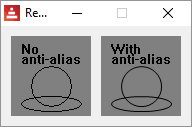
DRAW shape
See the Shape sub-dialect page.